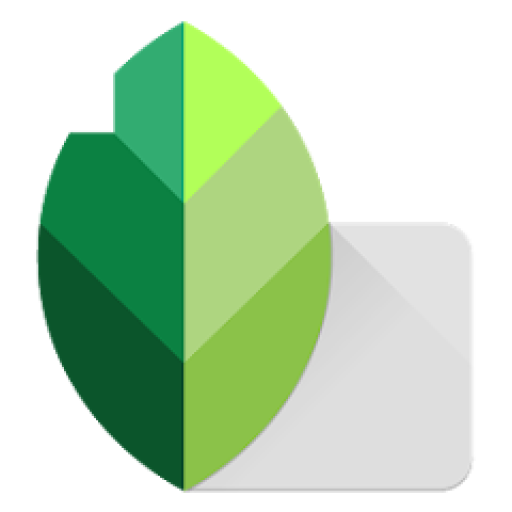QR codes help individuals to accomplish things quickly. A QR code can be scanned using your phone to visit a web site, view a menu, claim a discount, or attend an event. They are everywhere on flyers, posters, food boxes, business cards and even on screens. But what occurs when the QR code is blurry? Individuals attempt to scan it, and it does not happen. He or she taps the phones, gets closer, or makes another attempt. Nothing happens. They are irritated. They stroll away. You risk losing a client or losing an opportunity to deliver your message.
A QR code blur is a minor issue that can result in major troubles. But the great news is: you can fix it easily! In this post, you would come to know, why does code get blurry? How to make sharp and clear QR? Tips to print them perfectly, what to do to avoid mistakes. Let’s dig in to learn more;
Why Is My QR Code Blurry?
Let’s look into the simple reasons that makes your code look blurry:
- Image Is of Insufficient Size: When you create a small/poor quality image, it will not be a clear QR code. It can appear blurry or blocky.
- You Overstretch the Code: When you over stretch or shrink the QR code, it loses its shape. This is difficult to scan.
- Bad Printing: When using low-quality printers or paper the code can smudge. Ink has the ability to bleed and blur the lines.
- Colors are Light: When you use light colours such as yellow or grey, the phone camera is not able to view the code clearly thus it does not scan the code.
- Cluttering of Code: People add logos, pictures, or colors all in one logo. These too many changes makes code hard to read or scan.
How to Make A Clear QR Code?
Here are quick ways to make your code clear and scannable;
- Start With A Good Image
Create the QR code using nice tools. Use a vector file like: SVG or PDF. When you enlarge these files they do not become blurred. In case you use PNG or JPG, the picture must be large and clear.- Tips: 500×500 and more is recommended. Big is better.
- Keep Its Size Optimum
- QR codes need to be large enough to scan. Apply this easy guideline:
- 1 cm QR code = 1 meter scan distance.
- Example: When your poster will be 3 meters away, then make your QR code at least 3 cm wide.
-
- Work with dark color on light background
The dark code and light background provide better scanning of the phones. Black, navy blue or dark green should be used. The best color to use as a background is white or light colors. - Indent code
No object should be placed near the QR code. Leave an edge of blank space. This aids the phone in concentrating on the code.
Tip: Keep at least four squares of blank spaces on all sides of the code.
- Make Design Simple
In the center you may insert a logo, however, it should not be too large. Do not eliminate the corners of the code. The phone scans with the help of those corners.
Test: The logo should be less than 30 percent of the overall size. Make sure the code is still functional with error correction (level H).
How to Print QR Code In HD Quality?
Even a clean design may be ruined with bad printing. Here is the way to prevent that:
1. Go to a good printer: Select the high quality or best on the printer. The DPI to use is 300 or higher.
2. Selecting heavy, unglossed paper: The glossy paper may be too shiny. On thin paper ink can smear. It should be printed on matte paper and this paper should be robust (100 gsm or more).
3. Test Before Printing : Print a sample, scan to test its scannability, make changes if required.
How to Show Clear QR Codes On Screen?
You can use QR codes on;
- Websites
- TV Screens
- PDFs
- Digital Signs
Here are the tips to make code clear to scan on screens.
- SVG or big PNG files use: These are crisp, even on large screens or phones.
- Ensure the QR code is sizeable: It ought to occupy a decent portion of the screen. Ensure that people do not have to zoom in.
- Keep the backgrounds free of clutter: Do not put the code on moving videos or patterned images. Put a plain background.
How to Test Your Code?
You created the code. Test it now! Testing will assist you in locating issues before printing or sharing. Here is how to test:
- Different phones (iPhone, android)
- Xamarin Scan at alternate angles
- Check lighting (low light, bright).Ask your friends or colleagues to scan it
When it fails to scan fast, then go back and rectify the design or size.
What to Do When Code Still Seems Blurry
In case your code does not yet appear sharp, you can try:
- Create A New QR Code: Import a superior tool or pick it in greater resolution.
- Shorten Your Link: Complicated QR codes are made by long links. Simplify code by using a short URL.
- Clean Your Print: Ensure that the paper is clean, unread and undamaged.
- Look at Camera Focus: Older phones take a longer time to focus. Request the users to keep their phones still.
Errors to Avoid
So here are a few things to avoid:
- Avoid light color
- Do not make it too small
- Remember to set space around it.
- Don not pull or flatten it.
- Do not miss testing
These should be fixed, and then your code will be good to go!
Final Thoughts
QR code is a remarkable marketing tool. They help users to get information quickly. However, having a blurry QR code is not going to benefit anybody. A fuzzy code is synonymous to time wastage, users and trust. So to avoid losing customers, use the best QR Code Generator tool and keep in mind these tips:
- Insert quality pictures
- Make the size large enough
- Apply dark code on light backgrounds
- Print and put them up in the correct manner
- Test everything
By adopting these tips your QR code will read quickly and appear crisp. Your Users will be happy. So generate a clear QR code now!